#Printer Offline Issues
Explore tagged Tumblr posts
Text
youtube
Yesterday I saw a few people interested in 3D printers, and then I just saw this video explaining the issues with really cheap 3D printers, and how you can upgrade them with lots of time and money to work properly. That absolutely matches my experience. My first 3D printer was a 150€ machine, not quite as crappy as the one in this video, but still full of flaws and issues and things that didn't work well. I later bought the Bambu Lab A1 mini, also recommended in this video, and it's been problem-free. I don't like recommending a single product like that, but in my experience it really does work that well. I'm sure you can get others that aren't bad as well, but when it comes to price and performance and ease of use, it genuinely seems to be the best option right now.
So a quick buyer's guide if you're interested in that particular model.
First up, watch out for sales. The official price is like 320€ for an A1 mini, but in practice there are usually sales that drop the price to 199€. Don't pay more than that.
Second, they sell multiple printers, but for beginners the interesting ones are the A1 and A1 mini. The A1 is bigger and can print bigger parts, for around 150€ more; apart from that they're basically identical. I got the smaller one and am perfectly happy with it. Instead you can put that money into…
The AMS (Automated Material System), a thing you put next to the printer that can feed it material in different colours. It's included in several bundles, on the Bambu Lab website you specifically need to deselect it to not get it. This is the printer's main party trick, because it can print multiple colours (up to four) at once. This feature isn't actually that great, because on every layer it dumps a bit of the old material and then sucks in new ones, so multicolour prints take forever and produce a lot of scrap material. But you can do them at all, which is great. It's how I printed this D20 for my sister. Can you spot the special feature that she hasn't yet?

And it's useful to swap materials between different prints quickly. E.g. you want to print a gearbox and it takes several tries, but you can change the colours between each iteration so you don't get confused which is the new and old part. I've bought the AMS, I'm happy with it, but if money were tight this would be the first thing I'd get rid of. Note that for the A1 printers, you need the AMS lite, that's the one included in the bundles.
Print material (filament). Bambu Lab sells some, it's good. Lots of other companies sell some and those are also good, there's basically no advantage here, but Bambu Lab sells it for relatively cheaply if you order it with the printer. If you don't know material what you want or need (yet), you'll want PLA in different colours. Note that silk PLA needs to be treated differently (your printer and its software know about that, but you need to tell them you're using silk PLA). PLA-CF or glow-in-the-dark PLA also have special properties that require special handling.
Other additions: A smooth build plate is a nice thing to have for either very small things or things that need to be smooth. Different hot-ends can be useful; you need the hardened ones for PLA-CF or glow-in-the-dark PLA and some other materials; ones with a higher diameter print faster, ones with a lower diameter print more precisely. Glue: I've never used that for anything. These aren't things you need right away, but you do get a bit of a discount if you do order them with the printer.
Obviously I do need to tell you that this is literally a machine for producing plastic trash, there's no way around that. And while you can use the printer offline (or so I heard, I haven't tried it), it's mostly designed to be used with the Chinese manufacturer's cloud service, which does not make me super-happy. Also, the resolution for really tiny stuff is limited; if you want to build e.g. model trains, then you should really get a resin printer, but everything I heard about the chemicals and post-processing and so on there scares me, so I haven't yet. But if you are interested in 3D printing and want to get one for yourself, this is, as of right now, the thing I'd recommend.
15 notes
·
View notes
Text
Exploring reasons behind the fluctuations in hp laserjet 1020 plus price

Overview
One of the most well-liked and dependable laser printers for home and small office use is the HP LaserJet 1020 Plus. Many consumers have observed notable shifts in the HP Laserjet 1020 plus price over time, both online and in-store. Anyone wishing to buy this model should be aware of the reasons behind these pricing changes. In order to assist you in making a more informed purchasing decision, we will examine the different factors that affect its price changes in this post.
1. Dynamics of Demand and Supply
The link between supply and demand is one of the most fundamental yet important factors influencing the price fluctuations of the HP Laserjet 1020 Plus. The need for inexpensive printers rises during busy times like the beginning of the school year or back-to-school sales. Naturally, the price increases if the supply cannot keep up with the spike in demand. On the other hand, prices decrease when there is an excess of supply and little demand.
2. New Models Are Available
Upgraded models with more features are often released by HP for their laser printers. Older models, like the HP LaserJet 1020 Plus, may see a price drop to clear out inventory when a newer model is released, or they may see a price surge if they are still in high demand because of their familiarity and dependability. The HP Laserjet 1020+ price on the market is significantly impacted by this product lifespan.
3. Adjustments to Import Taxes and Duties
Changes in government regulations pertaining to import taxes and GST may have an effect on the cost of the HP Laserjet 1020 Plus because many electronic devices, including printers, are imported. Retail prices often increase when tariffs are raised, but customers may experience short-term price relief when taxes are loosened.
4. Differences Between Offline and Online Channels
The cost of the HP Laserjet 1020 Plus also differs based on the retailer. Online marketplaces might provide cashback, discounts, and other offers that physical stores can't match. However, local stores may provide greater prices during specific offline campaigns or clearance sales. Price changes may occur often as a result of competition among these sales outlets.
5. New versus Refurbished Units
Whether you're buying a new or reconditioned machine is another crucial consideration. Because refurbished HP LaserJet 1020 Plus printers are frequently much less expensive, it can be difficult to determine their actual market value. These less expensive options have an impact on public opinion and may encourage new unit sellers to modify their prices appropriately.
6. Issues with Global Supply Chains and Currency Volatility
The pricing of the HP Laserjet 1020 Plus is also influenced by the state of the world economy. The price of imported items can be affected by changes in the currency exchange rate. Disruptions in the global supply chain, such as shortages of semiconductors, can also increase manufacturing costs, which in turn raise retail prices.
In conclusion
A mix of consumer trends, economic variables, and market forces affect the pricing of the HP Laserjet 1020 Plus. Knowing these factors might help you better time your purchase and possibly save money, regardless of whether you're a small business owner, office worker, or student. Finding the greatest price on this dependable printer requires being informed and checking prices from several sources before making a buy.
0 notes
Text
YOU CANNOT CENSOR AN IDEA WHOSE TIME HAS COME. Unity of Fields / June 06, 2025 at 09:24AM/ https://ift.tt/MgFXDrK image/video: false On Tuesday, 3 June, Apple sent Telegram a formal notice regarding the Unity of Fields Telegram channel with 10k+ subscribers, revoking access to our channel for all subscribers using the mobile or desktop app downloaded from the Apple App Store. Our channel is currently still accessible at t.me/unity_of_fields through other app stores, web.telegram.org, and the Telegram desktop version downloadable from Telegram’s website, desktop.telegram.org. Stay tuned for a back-up channel coming soon. This escalating censorship comes after Unity of Fields, among many other anti-imperialist groups around the world, has been highly targeted in the zionist media for vocally supporting political prisoner Elias Rodriguez and his act of armed resistance against the amerikan-zionist genocide of Palestine. In a similar vein, Unity of Fields was banned from Meta last fall when we disseminated anonymously-submitted direct actions honoring the first anniversary of the Operation Al-Aqsa Flood. The fascist censorship regime is tightening its grip, but we will not back down. Our understanding has always been that repression would push us off ruling-class-controlled social media platforms, even supposedly safer ones like Telegram. Our work cannot rely on them. Rather than compromise on our revolutionary politics, we must find creative, censorship-resistant means to disseminate our theory, communiqués and propaganda—especially in-person, in print, and offline. Revolutionaries have already done this for centuries—it is a fundamental aspect of revolutionary organization. For now, you can still follow us on Twitter (@unityoffields) and our website (unityoffields.net). You can also email us (we recommend from an anonymous Proton Mail account) at [email protected] to stay in touch and get added to our forthcoming email newsletter. You can download/print all our zines on our site, and stay tuned for our first print issue. Comrades, wherever you are—buy a printer, ideally anonymously, and begin building out a print distribution network in your area. As we said in October, in response to Little Marco Rubio’s threats against Unity of Fields: The scum of nations and pigs of the earth cannot arrest or censor an idea whose time has come. Useful links: The Freedom to Resist: Censorship and the Movement in the Imperial Core by Unity of Fields How to submit an anonymous communiqué and get away with it notrace.how/resources
0 notes
Text
From Tools to Traps

Did you notice, in recent years, a steady decline in the practical quality of technical devices ?
While specs on paper often look better than ever, the real-world experience has become more frustrating, limited, and controlled. This shift is not caused by technical limitations, but by economic and systemic design choices.
One central issue is that many devices are no longer designed to serve the user directly. Instead, they are built around long-term business models. Hardware is often sold at minimal profit or even at a loss, while revenue is generated through subscriptions, consumables, software add-ons, or data collection. As a result, devices are intentionally made to depend on branded accessories, cloud services, or constant online verification. What once worked reliably offline now becomes unusable when disconnected from the internet or when third-party parts are used.
Another trend is the replacement of local, built-in functions with software layers that often require external apps, user accounts, or cloud connections. Where older devices had buttons or menus to perform essential actions, modern ones offload these features into apps that may be buggy, bloated, or advertisement-driven. Updates can break features that once worked, or introduce new restrictions. The user experience becomes fragmented and fragile, even though the underlying hardware is often perfectly capable.
In addition, product lifespans are shortening. Manufacturers release new versions at high frequency, often with cosmetic changes and minimal improvements. Devices are less repairable, and support for drivers and updates ends quickly. The result is a culture of throwaway electronics, even when the original device could still function for years.
Perhaps most disturbingly, many devices now actively resist being used outside the intended ecosystem. Printers reject unofficial ink. Laptops throttle performance without manufacturer-approved software. Phones demand accounts to be activated. Features are locked behind paywalls. These are not technical necessities – they are artificial constraints imposed by design.
In all of this, the user's freedom, autonomy, and ownership are reduced. The shift reflects a larger transformation: from selling tools to leasing controlled experiences. And while it may benefit companies in the short term, it leads to frustration, waste, and growing mistrust in the long run.
Some users are responding by seeking out older hardware, open-source alternatives, or professional-grade equipment that still respects the user. But the broader trend remains troubling.
1 note
·
View note
Text
HP Service Center in Jaipur Offering Expert Technicians

Overview
Finding trustworthy and knowledgeable support is essential to getting your HP devices back in working condition when they break down. The HP service center in Jaipur is a reliable source for top-notch maintenance and assistance for locals. The service facility has a staff of knowledgeable specialists prepared to handle a variety of technical problems with any HP product, including laptops, desktops, printers, and more. Because of their experience, your HP equipment will get the greatest care and attention possible, reducing downtime and increasing efficiency.
Expert Technicians at Your Disposal
A group of skilled and qualified specialists is on hand at the HP service center in Jaipur to address a range of technical issues. They have the expertise needed to properly identify and address both simple and complicated problems. These professionals use cutting-edge diagnostic tools and procedures to determine the underlying source of issues, whether they are hardware failures or software bugs. Every service they perform is of the greatest caliber thanks to their considerable training.
A Wide Variety of Services
The Jaipur HP service facility offers a wide range of services for different HP models. Their professionals can take care of maintenance, repairs, and upgrades for any issues you may be having with your laptop, desktop, printer, or accessories. Fixing power problems, installing software, replacing hardware, and addressing performance lags are among the services offered. Additionally, the service facility provides preventive maintenance to prolong the life of your gadget by keeping it in top condition.
Real Spare Parts with Fast Turnaround
Their dedication to using only authentic HP parts for repairs is one of the main things that distinguishes the HP service center in Jaipur from others. This guarantees that your gadget will continue to function at its peak efficiency and durability following each servicing. Furthermore, the service center prioritizes speedy response times without sacrificing quality because they recognize how important time is. You may anticipate effective service that reduces the amount of time your device is offline.
Customer-focused methodology
From the time you step in, the Jaipur HP service center strives to give you a flawless experience by using a customer-centric approach. In addition to fixing your device's problems, the specialists provide professional maintenance guidance. They take the time to describe the issue, the necessary fixes, and the precautions to be taken in order to avoid it happening again. The service facility places a high premium on client happiness and works to make sure each customer leaves happy and with a fully operating equipment.
In summary
The HP service center in Jaipur is the best location to go for professional help when you need your HP devices fixed. They make sure your gadget is in good hands with a staff of knowledgeable specialists, a variety of services, and an emphasis on using authentic parts. They are a dependable option for all of your HP repair needs because of their customer-focused approach and quick service, regardless of the severity of the problem. For professional solutions and trustworthy care for your priceless equipment, pick the HP service center in Jaipur.
0 notes
Text
How to Troubleshoot Common Printer Issues on the Gold Coast?
Printers are essential devices in homes and offices across the Gold Coast. However, they can sometimes run into frustrating issues that hinder productivity. Understanding how to diagnose and fix these common problems can save time and money. This guide will explore effective troubleshooting methods for common printer issues on the Gold Coast.

1. Printer Not Responding
If a printer fails to respond when trying to print a document, consider the following troubleshooting steps:
Check Power and Connections: Ensure the printer is properly plugged in and switched on. If using a wireless printer, confirm it is connected to the correct Wi-Fi network.
Restart the Printer and Computer: Power cycle both devices to refresh connections.
Verify Default Printer Settings: In Windows, go to Control Panel > Devices and Printers and ensure the correct printer is set as default.
Update or Reinstall Drivers: Visit the manufacturer’s website and download the latest printer drivers.
2. Paper Jams and Misfeeds
Paper jams are among the most common issues with printers. To resolve this problem:
Turn Off the Printer: Before removing jammed paper, switch off the device to prevent damage.
Gently Remove Jammed Paper: Open the printer cover and carefully pull out any stuck sheets.
Check for Obstructions: Small paper fragments can cause recurring jams. Inspect the rollers and remove any debris.
Use the Right Paper Type: Ensure the paper meets the recommended specifications for your printer.
3. Poor Print Quality
Blurry, faded, or streaked prints can be caused by several factors:
Check Ink or Toner Levels: Replace low or empty cartridges.
Clean Print Heads: Use the printer’s built-in maintenance function to clean clogged nozzles.
Use High-Quality Paper: Low-quality paper can cause smudging or inconsistent print quality.
Adjust Print Settings: In the printer preferences, select the highest quality setting for better results.
4. Printer Offline Issues
A printer may show an "offline" status even when it is turned on. To fix this issue:
Reconnect the Printer: Restart the device and check the network or USB connection.
Run the Windows Printer Troubleshooter: Navigate to Settings > Devices > Printers & Scanners and use the troubleshooting tool.
Disable Use Printer Offline Mode: In printer properties, ensure the "Use Printer Offline" option is unchecked.
5. Slow Printing Speed
If a printer is printing too slowly, try these fixes:
Reduce Print Quality: Lowering print resolution can speed up printing without significantly affecting quality.
Check for Large Print Jobs: Printing high-resolution images or PDFs can take longer. Optimize file sizes before printing.
Use a Wired Connection: A direct USB or Ethernet connection is often faster than Wi-Fi.
Upgrade Printer Firmware: Check for manufacturer updates that may enhance performance.
6. Wireless Connectivity Problems
Wireless printers can sometimes experience connectivity issues. To resolve them:
Restart the Router and Printer: Power cycling both devices can often restore connections.
Ensure Strong Wi-Fi Signal: Position the printer closer to the router if possible.
Reconfigure Network Settings: If the printer frequently disconnects, try reconnecting it to the network.
Check for IP Address Conflicts: Assign a static IP to the printer to prevent connection drops.
7. Ink Cartridge Not Recognized
Printers may fail to recognize newly installed cartridges. Solutions include:
Reinsert the Cartridge: Remove and reinstall the cartridge to ensure proper contact.
Clean Cartridge Contacts: Use a lint-free cloth to wipe the metal contacts.
Update Firmware: Check if the manufacturer has released a firmware update to fix compatibility issues.
Use Genuine Cartridges: Some printers may not recognize third-party cartridges.
8. Printer Producing Blank Pages
If the printer is ejecting blank pages, try the following fixes:
Check Ink or Toner Levels: Ensure cartridges have enough ink or toner.
Run Print Head Cleaning: Perform an automatic or manual cleaning cycle.
Verify Document Formatting: Ensure the document is not set to print blank pages.
Inspect Nozzles: Clogged print heads can cause blank prints. Cleaning them may resolve the issue.
Conclusion
Printers on the Gold Coast can experience a range of issues, but most can be resolved with simple troubleshooting techniques. By following the steps outlined above, users can quickly diagnose and fix common printer problems, ensuring smooth operation for both home and business needs. Keeping printer drivers updated, maintaining proper paper handling, and using quality ink or toner will also help prevent future issues.
For persistent problems, professional printer servicing may be required to restore functionality and extend the device’s lifespan.
0 notes
Text
not a really important vent but GOD my epson printer is making me want to rip my face in half dude GRRRRR
I was finally able to afford new ink refills & a maintenance box in order to be able to produce more stuff for my etsy store (some old popular listings I had sold out on & some new stuff), but now I am faced with another issue with this stupid thing. Whenever I try to print something off of it now, it stops halfway through and keeps saying it's lost connection to my phone(I try to print my stuff through the epson print layout app for more context). So then I tried printing stuff through my laptop wirelessly, and it keeps saying my printer is offline despite being connected??
It's always something with this damn thing lmao. I was too tired and frustrated last night to really troubleshoot properly, so I'm gonna try and go at it again later.
0 notes
Text
Why Does My Printer Say It’s Offline?
If your printer displays an "offline" status, it usually indicates a communication issue between the printer and your computer. This can happen due to various reasons, such as a loose cable connection, outdated or corrupted printer drivers, incorrect printer settings, or network issues in the case of wireless printers. Sometimes, the printer might be set to "Use Printer Offline" mode in the settings, preventing it from receiving print commands. Restarting both the printer and computer, checking the connection, updating drivers, or reconfiguring the printer settings can often resolve the issue. If the problem persists, reinstalling the printer or troubleshooting through the manufacturer’s software may help restore its functionality.
0 notes
Text
Preventing POS System Downtime: Tips for a Smooth Checkout Experience
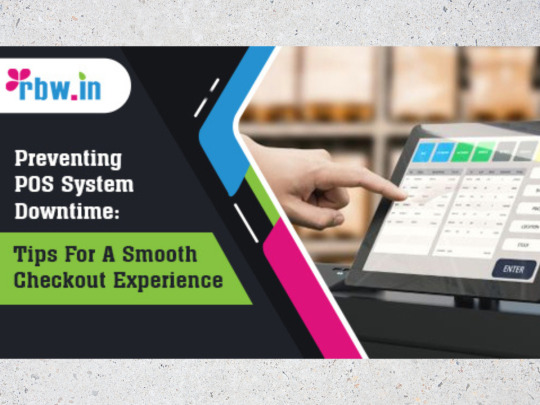
In the fast-paced world of retail and hospitality, a seamless checkout experience is crucial for customer satisfaction and business efficiency. A point-of-sale (POS) system is the backbone of transactions, inventory management, and sales tracking. However, POS system downtime can result in frustrated customers, lost revenue, and operational chaos. To ensure smooth operations, businesses must take proactive steps to prevent system failures. Here are essential tips to minimize POS system downtime and maintain a seamless checkout experience.
1. Invest in Reliable POS Hardware and Software
A robust and high-quality POS system is the first step to preventing downtime. Opt for POS hardware and software that is designed for your industry, ensuring compatibility with your operational needs. Cheap or outdated systems are more prone to breakdowns and security vulnerabilities. Choose a system with a proven track record of stability and excellent customer support.
Key Considerations:
Use a cloud-based POS system to reduce reliance on a single physical server.
Ensure hardware components (e.g., receipt printers, scanners, card readers) are durable and up to date.
Select software with regular updates and support for troubleshooting.
2. Perform Regular Maintenance and Updates
Just like any technology, POS systems require routine maintenance to function efficiently. Ignoring updates can leave your system vulnerable to bugs and security threats.
Best Practices:
Schedule periodic software and firmware updates to prevent compatibility issues.
Conduct routine hardware checks to ensure devices are in working condition.
Clear cache and unwanted data from the system to improve performance.
Test updates in a controlled environment before rolling them out across multiple terminals.
3. Ensure Stable Internet Connectivity
Many modern POS systems rely on internet connectivity for payment processing, inventory updates, and cloud storage. An unstable connection can cause transaction failures and checkout delays.
Ways to Maintain a Stable Connection:
Use a high-speed internet connection with sufficient bandwidth to support multiple terminals.
Set up a failover system with a backup internet connection (e.g., a secondary broadband or LTE connection).
Implement network monitoring tools to identify and resolve connectivity issues before they affect operations.
4. Train Staff for Quick Troubleshooting
Your employees should be equipped with basic troubleshooting knowledge to handle minor POS issues without needing immediate technical support.
Training Tips:
Teach staff how to reboot the system and troubleshoot simple connectivity issues.
Create a troubleshooting guide for common POS errors.
Provide customer service training to handle frustrated customers during downtime.
5. Use Offline Mode for Transactions
In case of internet failure, an offline mode ensures that your business continues running without major disruptions.
How It Helps:
Allows card payments to be processed once connectivity is restored.
Ensures that sales data syncs automatically when the system goes back online.
Prevents unnecessary delays and lost sales during short-term outages.
6. Implement Regular Data Backups
Data loss due to system crashes or cyberattacks can be disastrous. A strong data backup strategy ensures quick recovery and continuity.
Effective Backup Strategies:
Schedule automatic cloud backups to prevent data loss.
Store backups on secure external drives as a secondary option.
Ensure encrypted backups to protect sensitive customer and sales data.
7. Protect Against Cyber Threats
POS systems are frequent targets for cyberattacks, including malware and hacking attempts. Strengthening security measures helps prevent breaches that can cause downtime.
Security Measures:
Use strong passwords and multi-factor authentication for POS access.
Install reputable antivirus and anti-malware software.
Restrict access levels so that only authorized personnel can make system changes.
Monitor POS activity logs for suspicious behavior.
8. Have a Backup Power Source
Power outages can bring operations to a halt. A backup power source ensures that your POS system remains operational during blackouts.
Solutions:
Use an uninterruptible power supply (UPS) to provide temporary power during outages.
Consider investing in a backup generator for extended power disruptions.
9. Work with a Reliable POS Provider
Choosing a POS provider with excellent customer support can make a significant difference in handling technical issues quickly.
What to Look for in a POS Provider:
24/7 technical support availability.
Quick response times for troubleshooting and repairs.
Regular system updates and security enhancements.
10. Monitor System Performance Regularly
Continuous monitoring of your POS system helps identify potential issues before they escalate into major problems.
Best Practices:
Set up alerts for system errors or connectivity issues.
Conduct periodic audits to assess system efficiency.
Track transaction speed and processing times to detect slowdowns.
Final Thoughts
POS system downtime can disrupt business operations, leading to lost revenue and customer dissatisfaction. By investing in reliable hardware and software, maintaining a stable internet connection, training employees for quick troubleshooting, and implementing security measures, businesses can significantly reduce the risk of downtime. Being proactive in monitoring and maintaining your POS system ensures a smooth and seamless checkout experience, keeping both customers and employees happy.
By following these best practices, businesses can keep their checkout processes efficient and hassle-free, ensuring a better overall shopping experience. Always stay prepared with a backup plan, and prioritize system maintenance to keep your POS system running smoothly at all times.
#retail billing software#point of sale#pointofsale#hotel pos software#retail#retailsoftware#retail software#retail business#software#hotel management software
0 notes
Text
Docker Demystified: A Beginner’s Guide to Understanding Containers and Their Architecture
This article aims to understand the concepts of Docker – A beginner friendly guide to all things – what Docker is, why modern IT industries are opting for this and what makes Docker their choice and if it is the right fit for you.
Ok, here it is, Docker is an open source tool that deals with Containers. And to understand this concept (Containerization) let’s take a peek into the time before Docker.
Before Docker, developers dwelled on Virtual Machines popularized as Virtualization. Virtualization, is the where we used Virtual Systems rather than using actual systems (Systems could be anything from Platforms, Hardware, Shared Computer Resources — Printer, Scanner etc.,) Here the issue was mainly because of its bulky nature and running multiple virtual machines challenged its efficiency. With Dockers creating containers, it was comparatively less burden on the system. In addition, Developers could ship their code into a container and securely run applications anywhere else.

What is Docker?
Docker, an open-source tool that provides platform-as-a-service uses OS virtualization to deliver software in packages called containers. These containers create an ideal environment through necessary provisions and libraries for its content to finish execution.
Docker architecture & how it works?
Being a Client—Server model Docker contains a Client, a Host and a Registry.
The Docker Client performs build and pull operations that let you manage, and manipulate the images and container through a Docker daemon. Docker daemons communicate with each other to maintain services. A daemon processes the API requests for images, containers etc.,
Docker host
The host is where the Containers, images and Docker daemon reside. It provides a complete environment to run your application.
Docker registry
The Docker registry popularly known as the Docker hub works as a repository to manage the images so you can pull or push the Docker images. The docker registry works both online and offline. The Docker hub online backed up by the cloud lets you download images from it or upload them to it with additional privacy. The offline hub benefits the local files. The Docker hub registry checks for required images and if it can’t find the files locally, it downloads from the cloud.
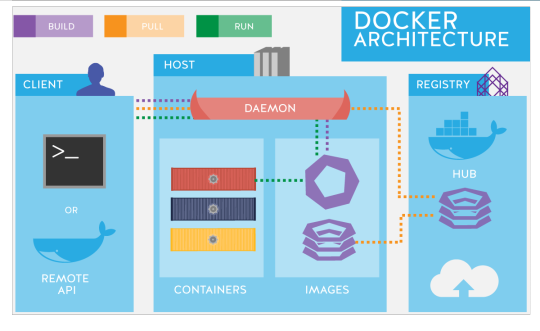
How does the Docker environment work?
The Docker Environment provides ample facilities to get the job done by a container. The Docker file is the text document with necessary functions that a user can call to assemble an image. After the completed process, the developer uses the Docker_build comment to create an automated build, which in the end can be configured and deployed.
Docker image
Docker Images, a read-only template is the means to create a Docker container. The instructions such as ADD, CMD, ENTRYPOINT, ENV, EXPOSE, FROM, MAINTAINER, RUN, USER, VOLUME, WORKDIR are used to build an image. You can pull images from the registry to build containers. The Docker image consists of a Base layer and a Top layer. The base layer is read-only and the top layer is writable. If you are to write in the base layer, the copy of the base layer is created onto the top layer. You can share the base layer as it remains unchanged.
Docker containers
The Docker containers process code in an isolated environment. It contains the required elements for processing (operating system, application code, runtime, system tools and libraries) that can communicate through specific channels and is a lightweight process. Docker containers are made up of Docker images. Usually, the images are in read-only format but the Docker can upgrade the image to read-write file system for build container.
Conclusion
To wrap things up, this Docker – A beginner-friendly guide must have a fair idea of what Docker is and why came into existence, its architecture and finally let me end it with the reasons that make it a better choice for your organization. Docker has become popular for its features for faster setup that requires comparatively less deployment time. Docker can adapt to various environments. On-time delivery and agility is an exceptional feature that makes Docker a better choice among institutions. The Docker seems to have an ideal environment for almost every element which is a far jump from Virtualization in the right direction.
0 notes
Text

Quick and Easy HP Printer Troubleshooting Tips
Facing issues with your HP printer? HP printer troubleshooting doesn’t have to be complicated. Begin by checking the basics: ensure power cables, network connections, and ink cartridges are properly in place. A quick restart of both your printer and computer can often resolve minor glitches. Update your printer drivers through HP's official website to ensure optimal performance. If your printer shows "offline," check that it's set as the default printer on your device. Clean the print head regularly to avoid clogs that can disrupt print quality. Need more help? Click the link for detailed step-by-step solutions tailored to your issue
1 note
·
View note
Text
The Point of Sale (POS) receipt printer Market has witnessed remarkable growth over the past few years, driven by the increasing adoption of POS systems across industries such as retail, hospitality, and healthcare. These printers, essential for issuing transaction receipts, play a critical role in ensuring smooth business operations, enhancing customer satisfaction, and maintaining transaction records. With advancements in technology and changing consumer expectations, the POS receipt printer market is evolving rapidly, presenting a plethora of growth opportunities.
Browse the full report at https://www.credenceresearch.com/report/point-of-sale-pos-receipt-printer-market
Market Overview
POS receipt printers are integral components of POS systems, which include hardware and software designed to facilitate and streamline business transactions. These printers are commonly used in retail stores, restaurants, hotels, and other service-oriented industries to print receipts, invoices, and bills. The global POS receipt printer market has been experiencing significant growth, supported by the proliferation of digital payment methods, increased demand for efficient transaction management, and the rise of cloud-based POS systems.
According to market research, the POS receipt printer market is projected to grow at a healthy compound annual growth rate (CAGR) over the coming years. In 2023, the market size was estimated at approximately USD 3 billion, and it is expected to expand further as businesses increasingly shift towards automated and paperless transaction systems.
Key Drivers of Market Growth
1. Digital Transformation in Retail and Hospitality The widespread adoption of digital payment systems has led to an increased demand for POS receipt printers. Retailers and service providers are embracing technologies like contactless payments, mobile wallets, and online transactions, which necessitate modern POS systems that can quickly generate receipts for customers. These printers also support diverse printing needs, including QR codes, barcodes, and promotional content, thus enhancing the customer experience and facilitating faster checkout processes.
2. Growth of E-commerce and Omnichannel Retailing The rise of e-commerce and omnichannel retail strategies is propelling the POS receipt printer market. As consumers increasingly expect seamless shopping experiences across multiple platforms (both online and offline), businesses are integrating POS systems that allow them to synchronize inventory, manage orders, and provide receipts regardless of the sales channel. Receipt printers, in this context, ensure transparency and accountability in both in-store and delivery-based transactions.
3. Increased Adoption in Emerging Markets Emerging markets, particularly in Asia-Pacific and Latin America, are witnessing a surge in the adoption of POS systems due to the growth of the retail and hospitality sectors. As small and medium-sized enterprises (SMEs) modernize their operations, they are turning to POS systems equipped with receipt printers to manage payments more efficiently. Moreover, government initiatives promoting cashless transactions in these regions are further accelerating the demand for POS receipt printers.
Technological Advancements
Technological advancements have significantly influenced the POS receipt printer market. Over the years, traditional thermal and impact printers have evolved to offer more sophisticated solutions, including wireless and Bluetooth-enabled devices. Key innovations include:
1. Mobile and Wireless POS Printers The growing popularity of mobile POS (mPOS) systems has led to the development of portable receipt printers. These wireless printers enable businesses to print receipts on the go, making them ideal for events, food trucks, and other mobile operations. Bluetooth and Wi-Fi-enabled POS printers also allow seamless integration with tablets and smartphones, further enhancing their convenience.
2. Cloud-Based Printing Solutions Cloud-based POS systems are gaining traction, particularly among businesses looking to streamline operations and centralize data. POS receipt printers integrated with cloud technology enable businesses to store and retrieve transaction data remotely, offering greater flexibility and efficiency. Cloud-based solutions also allow for the management of multiple POS devices from a single location, making them ideal for chains and franchise businesses.
3. Eco-friendly Solutions With growing concerns about sustainability, there has been a rising demand for eco-friendly POS receipt printers. Manufacturers are introducing energy-efficient printers that use less paper and consumables, aligning with businesses’ efforts to reduce their carbon footprint. Some advanced printers also offer the option to issue digital receipts, further minimizing paper waste.
Challenges
Despite its growth potential, the POS receipt printer market faces certain challenges. One significant hurdle is the shift towards paperless transactions, as consumers increasingly opt for digital receipts and businesses seek to reduce paper use. While digital receipts offer convenience and environmental benefits, they also pose a challenge for traditional receipt printer manufacturers who must innovate to remain relevant.
Additionally, market competition is intense, with numerous players offering a wide range of POS printers. Price sensitivity, particularly among SMEs, can also impact growth, as businesses may opt for lower-cost options without considering the long-term benefits of high-quality printers.
Future Outlook and Opportunities
The future of the POS receipt printer market looks promising, with continued growth expected due to technological advancements, the expansion of e-commerce, and increasing demand in emerging markets. The growing trend towards mPOS systems, cloud-based solutions, and eco-friendly printers offers lucrative opportunities for market players.
To stay competitive, manufacturers must focus on innovation, particularly in the areas of wireless connectivity, sustainability, and integration with modern POS systems. As businesses increasingly prioritize efficiency and customer experience, the demand for advanced POS receipt printers will continue to rise, solidifying their role as an essential component of transaction management systems.
Key Player Analysis:
Epson
Star Micronics
Bixolon
HP Inc.
Seiko Instruments
Zebra Technologies
CognitiveTPG
Citizen Systems
Toshiba TEC Corporation
Fujitsu
Segmentations:
By Type
Desktop Receipt Printer
Mobile Receipt Printer
By Technology
Thermal Printer
Impact/Dot Matrix
Inkjet
By End-use Industry
Hospitality
Healthcare
Retail
Warehouse/Distribution
Entertainment
Others
By Region
North America
The U.S
Canada
Mexico
Europe
Germany
France
The U.K.
Italy
Spain
Rest of Europe
Asia Pacific
China
Japan
India
South Korea
South-east Asia
Rest of Asia Pacific
Latin America
Brazil
Argentina
Rest of Latin America
Middle East & Africa
GCC Countries
South Africa
Rest of Middle East and Africa
Browse the full report at https://www.credenceresearch.com/report/point-of-sale-pos-receipt-printer-market
About Us:
Credence Research is committed to employee well-being and productivity. Following the COVID-19 pandemic, we have implemented a permanent work-from-home policy for all employees.
Contact:
Credence Research
Please contact us at +91 6232 49 3207
Email: [email protected]
Website: www.credenceresearch.com
0 notes
Text
I am Avi Singh, a technical expert, and I am here to provide you with comprehensive information about epson printer offline fix windows 11
1 note
·
View note
Text
Troubleshooting Common Issues with UV Coating Machines
Welcome to our comprehensive guide on troubleshooting common issues with UV coating machines, particularly focusing on SPOT UV COATING and DRIP OFF UV COATING MACHINES.
Focusing on the accuracy and innovative capabilities of the Autoprint Fine Coat series. Whether you're encountering challenges with spot UV coating or managing a Drip-off UV coating machine, we've got you covered with expert solutions.
UNDERSTANDING DIFFERENT TYPES OF UV AND AQUEOUS COATING
UV coating is a popular finishing technique used in the printing industry to enhance the appearance and durability of printed materials. Different types of UV and aqueous coatings, including spot and flood coating, offer versatile options for achieving various effects on substrates such as art paper, duplex board, and sticker sheets.
In our Fine Coat series, we offer a comprehensive range of coating options, including Spot/Spot Not Coating, Flood Coating, Aqueous Coating, Blister Coating, and Texture Coating. Our machines are designed to provide consistent results, allowing you to achieve the desired finish with ease.
INTRODUCING AUTOPRINT FINE COAT SERIES
Our Autoprint Fine Coat Series comprises advanced automatic UV coating machines designed to meet the evolving needs of the printing industry. Models include Autoprint Fine Coat 65, Autoprint Fine Coat 80, Autoprint Fine Coat 80 AX, and Autoprint Fine Coat 80 Drip Off. These machines excel in both full coat and spot (UV & aqueous) coating applications on various paper thicknesses.
REVOLUTIONIZING PRINTING WITH AUTOPRINT FINE COAT MACHINES
Autoprint Fine Coat, an offline sheet-fed UV and aqueous coating machine, stands as a testament to innovation in the printing industry. With the ability to handle thin and thick papers alike, these machines ensure impeccable coating results, enhancing the quality and durability of your print jobs.
MEETING DEMAND WITH PRECISION AND RELIABILITY
Designed to cater to the increasing demand for reliable and precise coating solutions, Autoprint's automatic UV coating machines are indispensable assets for large format printers and packaging units. The Fine Coat Series features single sheet feeders in Autoprint Fine Coat 65 and steam feeder systems in other models. Notably, Autoprint Fine Coat 80 Drip Off is a special series that incorporates drip-off capabilities, adding significant value to your print projects.
AUTOPRINT FINE COAT 80 DRIP OFF: ELEVATING PRINT QUALITY
Autoprint Fine Coat 80 Drip Off is an offline 2-tower automatic UV coating and aqueous coating machine designed to elevate the quality and appeal of your print jobs. With its advanced features and high-quality effects, this machine empowers you to deliver exceptional results that leave a lasting impression on your clients.
Troubleshooting common issues with UV coating machines, especially those tailored for SPOT UV COATING and DRIP OFF UV COATING, requires a deep understanding of the processes involved and the capabilities of the machinery. With Autoprint's Fine Coat Series, you can overcome challenges and achieve superior coating results, enhancing the visual appeal and durability of your print projects.
0 notes
Text
Disconnected cables, malfunctioning routers, and low ink levels are some of the most frequent technical difficulties that can cause a printer to fail. Furthermore, software issues such as interrupted connections or wrong settings in your system's drivers can cause your printer to appear as offline. September 25, 2023.
Contact Us – Laserfast
#printer #laserfast #melbourne #victoria #australia
1 note
·
View note
Text
can't connect to local printer if connected to vpn
🔒🌍✨ Get 3 Months FREE VPN - Secure & Private Internet Access Worldwide! Click Here ✨🌍🔒
can't connect to local printer if connected to vpn
VPN printer connection troubleshooting
When it comes to troubleshooting VPN printer connections, it's important to understand the common issues that may arise and how to effectively resolve them. A VPN connection allows users to access printers on a network remotely, but various factors can hinder this process.
One of the most common issues with VPN printer connections is network configuration errors. Ensure that both the printer and the device you're printing from are on the same network and subnet. If they are on different networks, adjust the settings accordingly to enable communication between them.
Another frequent problem is firewall restrictions blocking the printer connection. Check the firewall settings on both the printer and the device to make sure that the necessary ports for printing over VPN are open and accessible.
Sometimes, outdated printer drivers can cause connectivity issues. Update the printer drivers on both the printer and the device to ensure compatibility and smooth operation.
Additionally, bandwidth limitations on the VPN connection can impact the printing process. If the connection is slow or unstable, try reducing the print quality or size of the documents to improve printing speed.
Lastly, consider restarting the VPN connection, the printer, and the device to refresh the connection and resolve any temporary glitches that may be causing the issue.
By addressing these common issues with VPN printer connections, you can troubleshoot effectively and ensure seamless printing over a virtual private network.
Local printer connectivity issues VPN
Local printer connectivity issues can often arise when trying to print from a device connected to a VPN. VPNs, or Virtual Private Networks, are commonly used for secure remote access to a company's network or for anonymous browsing. However, they can present challenges when it comes to printing locally.
One common issue is that the VPN may restrict access to the local network where the printer is connected, causing the device to not be able to communicate with the printer. In such cases, the printer may appear offline or the print jobs may get stuck in the queue.
To troubleshoot local printer connectivity issues while connected to a VPN, there are a few steps that can be taken. Firstly, ensure that the VPN software is not blocking the connection to the printer. You may need to adjust the VPN settings to allow access to the local network.
Another solution is to set up a direct connection to the printer by installing the printer drivers on the device you are printing from. This will bypass the need to go through the VPN for printing purposes.
If the issue persists, you may need to consult your IT department or the VPN provider for further assistance. They may be able to provide specific settings or configurations to enable printing while connected to the VPN.
In conclusion, local printer connectivity issues can be frustrating when using a VPN, but with some troubleshooting and adjustments, it is possible to overcome these challenges and resume printing successfully.
VPN network printer setup problems
Title: Troubleshooting Common VPN Network Printer Setup Issues
Setting up a printer on a VPN network can be a convenient solution for remote work or accessing resources from different locations. However, various challenges can arise during the setup process, causing frustration and delays. Understanding and troubleshooting these common issues can help ensure a smooth printing experience.
One frequent problem encountered when configuring a printer over a VPN network is connectivity issues. This can occur due to firewall restrictions, incorrect network settings, or unstable internet connections. To address this, users should verify that the printer is connected to the same network as the VPN and ensure that all necessary ports are open for communication.
Another common issue is compatibility between the printer and the VPN software. Different VPN services may have specific requirements or limitations that affect printing functionality. It's essential to check for any known compatibility issues or updates for both the VPN software and the printer drivers to ensure they work seamlessly together.
Additionally, network congestion or bandwidth limitations can impact printing performance over a VPN connection. Users may experience slow printing speeds or print jobs getting stuck in the queue. Optimizing network settings, prioritizing print traffic, or reducing the size of print jobs can help alleviate these issues.
Furthermore, security concerns may arise when printing over a VPN network, especially when dealing with sensitive documents or confidential information. Ensuring proper encryption protocols are in place, using secure VPN connections, and implementing access controls can help mitigate potential risks.
In conclusion, setting up a printer on a VPN network can present various challenges, including connectivity issues, compatibility issues, network congestion, and security concerns. By understanding and addressing these common problems, users can optimize their printing experience and maximize productivity in remote or distributed work environments.
Troubleshooting VPN and local printer connection
Troubleshooting VPN and Local Printer Connection
In the modern era of remote work and digital connectivity, virtual private networks (VPNs) play a crucial role in securing data transmission over the internet. However, integrating VPNs with local devices like printers can sometimes present challenges. Here are some common troubleshooting steps to ensure seamless connectivity between your VPN and local printer.
Check Network Connectivity: Begin by confirming that your device is connected to both the VPN and the local network where the printer is located. Sometimes, connectivity issues arise due to unstable network connections.
Update Printer Drivers: Outdated printer drivers can cause compatibility issues with VPN connections. Visit the printer manufacturer's website to download and install the latest drivers compatible with your operating system.
Firewall Settings: VPNs often come with built-in firewalls that may block printer communication. Adjust the firewall settings to allow traffic from your device to the local printer.
IP Address Configuration: Ensure that the printer has a static IP address assigned within the local network. This prevents IP conflicts and ensures consistent communication, especially when using VPNs.
Network Discovery: Enable network discovery on your device to allow it to detect printers and other devices within the local network, even when connected to a VPN.
Restart Devices: Sometimes, simply restarting your computer, printer, and router can resolve connectivity issues by refreshing network configurations.
VPN Client Settings: Check the VPN client settings for any restrictions or configurations that may be preventing access to local devices. Adjust settings as necessary to allow traffic to the printer.
Consult IT Support: If the issue persists, reach out to your organization's IT support team or the VPN provider for specialized assistance. They can diagnose and resolve complex networking issues specific to your setup.
By following these troubleshooting steps, you can ensure that your VPN and local printer work seamlessly together, allowing you to print documents securely from anywhere in the world.
Local printer not accessible via VPN
Title: Troubleshooting Guide: Local Printer Inaccessible via VPN
In today's remote work landscape, Virtual Private Networks (VPNs) have become indispensable for accessing local resources from remote locations. However, encountering issues with accessing a local printer through a VPN can be frustrating. Here’s a comprehensive troubleshooting guide to resolve this common problem.
Check VPN Configuration: Ensure that the VPN is properly configured to allow access to local devices. Sometimes, network settings may restrict access to resources within the local network.
Verify Printer Connection: Confirm that the printer is connected and turned on. Check cables, power sources, and network connections to ensure everything is functioning correctly.
IP Address Configuration: Assign a static IP address to the printer within the local network. This ensures stability and prevents IP conflicts, especially when accessing the printer through a VPN.
Firewall and Antivirus: Temporarily disable firewall and antivirus software to see if they are blocking VPN traffic or printer access. Adjust settings accordingly to allow VPN traffic and printer communication.
VPN Client Settings: Review VPN client settings for any restrictions on local network access. Some VPN clients have options to enable local network access explicitly.
Network Permissions: Ensure that the user accessing the VPN has appropriate network permissions to use the printer. Check group policies and user permissions to troubleshoot access issues.
Printer Sharing Settings: If the printer is shared from another device, verify sharing settings and permissions. Ensure that the shared printer is accessible within the local network.
Driver Installation: Install the printer drivers on the remote device accessing the VPN. Without the proper drivers, the remote device may not recognize or communicate with the printer.
By following these troubleshooting steps, you can effectively address issues with accessing a local printer via VPN. Remember to document any changes made during the troubleshooting process for future reference. If problems persist, consult with your IT support team or printer manufacturer for further assistance.
0 notes